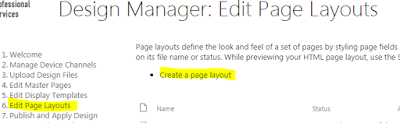What is it?
You might be wondered why your JS link stopped working today (
22-Dec-2016). It was working well till yesterday.
Maybe Microsoft broke with their usual untested code. Uuh!
This is very bad. Microsoft breaks SharePoint Online at least >3 times in a month.
Please Microsoft, we (IT) are getting blame from every business.
My assumption is, Microsoft does not do Regression testing well.
Coming to the error, Here's what happens;
I am styling the list view using JS link. Till yesterday it was working. Today it stopped.
Why?
It's because, it is looking for the resource on https://static.sharepointonline.com
Whaaaaaat !!!!!!!!!!
eg: https://static.sharepointonline.com/bld/_layouts/15/16.0.6008.1206/sites/devsite/siteassets/js/structuregd.js
When I paste the full URL on JS Link text box, it truncates the domain part upon saving.
Eg: https://devtenant.sharepoint.com/sites/devsite/siteassets/js/structuregd.js is being saved as /sites/devsite/siteassets/js/structuregd.js
Till yesterday it used to save the complete URL.
Warning: Do not edit the existing web parts that uses JS Link. Create a new page for testing.
I have created the Microsoft support ticket and awaiting their response. Will update this post once I get it.
===================================================================
Update from Microsoft Support:
"Product team might be working on SPO environment like deploying new features. That may have caused the issue. we will let product team know about this issue."
Workaround:
Use ~site token while referencing the JS file.
Eg: ~site/SiteAssets/js/structuregd.js